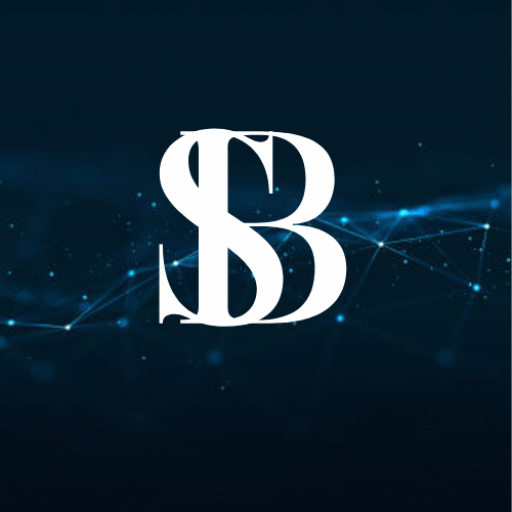Ever wished you could use that perfect Android-only note-taking app when working on your Windows PC? Or maybe play your favorite mobile game on a bigger screen without draining the battery life of your phone? You’re not alone.
That’s where Windows APK App Install and Launcher tools step in – they’re your golden ticket to bringing Android apps directly to your desktop. Forget the clunky emulators; here’s how you can directly apk app install and launch them just like your other Windows applications.
Table of Contents
What Are APK App Install & Launchers for Windows? (Demystifying the Tools)
Think of them like your friendly interpreters between Android and Windows. An APK App Install is a piece of Windows software specifically designed to take an Android app package file (an APK) and install it correctly on your computer.
The APK Launcher feature is what enables you to basically open and execute that installed application seamlessly, typically straight from your Start Menu or desktop, as a regular Windows program. The three of them handle the ugly technical effort behind the scenes, giving you an effortless way of apk app installation and execution without a virtual phone eating up half your RAM.
Why Run Android APKs on Your Windows PC? (Beyond Phones & Emulators)
Why bother? Well, the reasons are pretty compelling:
Why bother? Well, the reasons are pretty compelling:
Access Exclusive Apps: That brilliant Android-only productivity application, your local bank app, or that mobile gaming addiction that never got to PC?
Now you can use them.
Bigger screen, better control: Enjoy apps on a bigger screen with the precision of a mouse and keyboard. Perfect for gaming, reading, or health-related work.
Test drive apps: Developers can instantly test their Android apps on a PC without the need for a physical device every time.
.Workflow Harmony: Keep your messaging apps, social media, or smart home controls on your desktop screen, reducing phone distractions.
Lighter Load: Typically much lighter and less resource hungry than loading a full Android emulator like Blue Stacks for an app.
Unlocking Android Apps on Your Desktop: The Windows APK Solution
The real magic happens thanks to Windows Subsystem for Android (WSA). This is Microsoft’s built-in tech (for Windows 11) that creates a genuine Android environment within Windows.
APK App install/launcher tools act as the easy-to-use bridge to WSA. They take your APK file, talk to WSA using the necessary tech commands (like ADB – Android Debug Bridge), and get your app installed and ready to launch. They unlock WSA’s potential without you needing a computer science degree.
Crossing the Divide: Bringing Your Favorite Android Apps to Windows
Imagine switching natively among Microsoft Excel, Chrome, and your favorite Android meditation app or mobile strategy title – all from your Windows desktop. That’s the divide that these apps cross. They remove the bars from between mobile and desktop so you can import those precious or enjoyable Android moments right into your PC regimen.
Top Contenders: Top APK App Install/Launcher Tools for Windows (2024)
WSA Tools: The winner for most users right now. It’s free, open source (which means you can trust it), and very easy to use. Optimized just for WSA in Windows 11. Just drag-and-drop your APK to apk app install, and it automatically makes a Start Menu shortcut. Handles updates too. Highly recommended.
WSA Pac Man: Microsoft’s own stripped-down tool, hidden in WSA settings (you have to have Developer Mode turned on). It works, but it’s stripped down – okay for a quick test, but not as flash and feature-packed (e.g., handy shortcuts) as WSA Tools. It’s there if you need it.
Side loudly: A solid all-around free utility that knows its way around iOS, but also handles Android APKs on Windows via WSA. Has more knobs to twist for advanced users but is less user-friendly than WSA Tools for beginners.
Essentials to Look for in a Windows APK App Install/Launcher
Do not settle for the first app you find. Look for these essentials:
Bstudio.id Compatibility: Not a choice for Windows 11 users.
Dead-Simple Installation: One-click, drag-and-drop installation is ideal.
Seamless Launching: Apps should launch in your Start Menu/Taskbar as if natively installed.
Update Management: Facilitates updating your installed Android apps hassle-free.
Reliability: Always installs apps without weird errors.
Trustworthiness: Utilize well-established, trusted tools (official sites/Git Hub/Microsoft Store).
Light on Resources: Won’t bog your PC down.
Smooth Sailing: How to Have a Successful APK App Install Experience on Windows
Headaches for no reason? Just keep these things in mind:
Source is EVERYTHING: Don’t grab APKs from anywhere. Random download websites are malware catchment areas. Seriously.
ARM vs. x86: WSA has pretty good conversion of ARM code, but if an app has an “x86_64” or “universal” APK, it might run a little smoother. Not always a critical thing, but something to be aware of.
Permission Check: During installation, take a look at the permissions it requests (similar to on your phone). Does that calculator actually require your location? Be cautious.
Start Small: Start with a simple, well-known app initially (such as a simple game or utility) before attempting something complicated.
Keep Things Updated: Ensure your APK tool (such as WSA Tools) and WSA itself are up to date through the Microsoft Store.
First Launch Patience: Launching an Android app for the very first time on Windows, give it a few more seconds to boot up.
Under the Hood: How Do These Windows APK Tools Actually Work? (A Peek Inside)
Curious about tech? It’s all about ADB (Android Debug Bridge). ADB is a command-line tool that developers use to talk to Android devices. WSA appears as a virtual Android device connected via ADB. Utilities such as WSA Tools place a friendly graphical front-end on top that sends the appropriate ADB commands for you:
Connecting to WSA via ADB.
Sending the APK file over.
Executing the adb install command to install it.
(For launchers) Telling the virtual device to run the app.
They simplify complex commands into a drag-and-drop ease
Essential Requirements: What Your Windows PC Needs before You Start
Don’t skip this checklist! You’ll need:
- Windows 11: Version 21H2 or later (22H2+ is strongly recommended). Windows 10 isn’t officially supported for this WSA method.
- WSA Installed: Get it from the Microsoft Store. This requires enabling Virtualization in your PC’s BIOS/UEFI and turning on “Virtual Machine Platform” and “Windows Hypervisor Platform” in Windows Features (search “Turn Windows features on or off”).
- Developer Mode ON: Inside the WSA settings app (Settings > Advanced).
- Enough RAM: 8GB is the minimum, but 16GB makes for a much smoother experience, especially with games or multiple apps.
- SSD Storage: Using a solid-state drive makes app loading significantly faster. WSA and apps need space!
- Decent CPU: A relatively modern processor (think Intel 8th Gen Core i3 or better, AMD Risen 3000 series or better, or equivalent).
Limitations & Got chas: APK App Install/Launchers Can’t (or Needn’t)
Not necessarily rainbows and sunshine. Identify the limitations:
Google Play Services (GMS) Gap: Most apps rely heavily on GMS for login, notifications, maps, etc. WSA uses Amazon’s services by default. Apps that need GMS will crash, behave unexpectedly, or be lacking vital features. Activating GMS on WSA is a shady, unsupported workaround.
Performance Will Be Different: Don’t expect all high-end 3D mobile apps to run smoothly. Performance is dependent on your PC hardware, the app itself, and compatibility.
Hardware Not Present: Apps that need specific phone hardware like NFC, very accurate GPS, cellular data, or advanced camera capabilities won’t function.
Spotty Notifications: Getting timely Android app notifications on Windows is an inconsistent experience.
Compatibility Roulette: Some apps refuse to install or run flat out, typically because they’re GMS-reliant or conduct full hardware tests.
Not for System Stuff: Avoid installing vanilla Android system software.
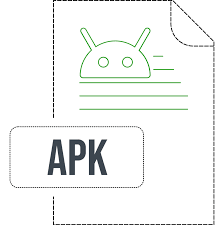
APK Tools vs. Full Android Emulators: Which is Right for You?
Choosing your firepower:
APK App Install/Launchers (WSA Tools, etc.):
Pros: Very lightweight, speed-launching apps, native feel within Windows (Start Menu shortcuts!), easier setup (with WSA), less resource-hungry.
Cons: Windows 11 + WSA only, not an authentic Android experience, GMS issues, and some apps just won’t work.
Disadvantages: RAM/CPU HOGS, boots slowly, feel disconnected from Windows (like running a phone on the PC), often come with advertisements/bloat, can be more difficult to install.
Best For: Mobile gaming, apps that need specific Android versions or complete GMS, developers needing a complete device sim, Windows 10 users.
Its future is directly tied to the Windows Subsystem for Android. Microsoft is actively working on it:
Getting Better and Faster: Ongoing improvements to the underlying technology should increase performance and compatibility. Beyond Side loading: The Future of Android Apps on Windows (WSA)
Its future is directly tied to the Windows Subsystem for Android (WSA). Microsoft is actively working on it:
Getting Better and Faster: Ongoing improvements to the underlying technology should increase performance and compatibility.
Tighter Integration: Expect more integrated file sharing, better notification handling, and window management between Android apps and Windows.
App Stores: Now that Amazon App store is on board, could we see more official alternatives or more store integration down the line? Perhaps.
Windows 10? Officially, WSA is Windows 11 only. While clever folks have ported it, official support appears unlikely, so Win11 becomes the house for this experience.
(FAQs) About Running APKs on Windows
APK App Install